Google Pixel- the new future of Google
The new Google Pixel is a phone we really want to love, but we've not fallen head over heels for it just yet. The design and price are questionable – but there's an awful lot of potential under the hood.
Laptopஐ பிரச்சினைகள் இன்றி பாவிப்பதற்கு சில சிறந்த வழிகள்
Registryஐ Clean செய்தல். வின்டோஸின் மிக முக்கியமான ஒரு அங்கம் Registry. laptop இல் ஏற்படும் சில பிழைகள் இப்பகுதியையும் பாதிக்கின்றது. Registryஐ Clean செய்யும் programகள் இணையத்தில் இலவசமாகவும் கிடைக்கின்றன.
உங்கள் யாஹூ கணக்கை ஜிமெயிலில் தொடர
One of the biggest and most frequently asked question online in the Internet Marketing industry is "How do I get started"
புகைப்படத்தை திறக்க பாஸ்வோர்ட் கொடுப்போம்
உங்கள் computerல் இருக்கும் சில படங்களை ஏதாவ்து ஒரு காரணத்திற்காக மற்றவர்கள் திறந்து பார்க்காமல் இருக்கத்தக்கதாக வேண்டும் என்று நினைத்ததுண்டா? அப்படியானால் மேலே படியுங்கள்.
வின்டோ எக்ஸ்புளோரரில் மெனுவில் இல்லாமல் போன போல்டெர் ஒப்சனை எவ்வாறு மீள பெறுதல்
(How to Fix Folder Options Missing in Windows Explorer) வின்டோ எக்ஸ்புளோரரில் மெனுவில் உள்ள Tool என்பதன் கீழ் வரும் Folder Options எனப்தை காணவில்லையா? இது கணணியில் நாம் அடிக்கடி எதிர்நோக்கும் பிரச்சினையாகும். அப்படி ஏற்பட்டால் பயப்படவேண்டாம். சில செயன்முறைகள் மூலம் அதை மீண்டும் தோன்றச்செய்யலாம்.
29 October, 2016
How to deactivate your Facebook account
How to permanently delete your Facebook account
How to permanently delete your account
- Click the downward arrow at the top right of any Facebook page
- Select "Settings"
- Click on the link at the bottom of the main menu that says “Download a copy of your Facebook data”.
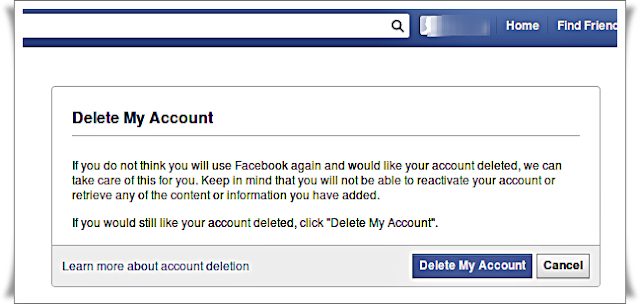 It may take up to 90 days for Facebook to delete all of the things you've posted, like your photos, status updates or other data stored in backup systems. While Facebook is deleting this information, it is inaccessible to other people using the social network.
It may take up to 90 days for Facebook to delete all of the things you've posted, like your photos, status updates or other data stored in backup systems. While Facebook is deleting this information, it is inaccessible to other people using the social network.How to Download YouTube Videos Using VLC Player
- You can install VLC Player for free from videolan.org. The program is open-source and free, and no one profits from you installing it.
- This method is recommended if you don't want to have to deal with ads, extensions, or the command line. The video will also download in the highest possible quality.













